Workstation
Installation
Flopsar Workstation is a GUI client of the Flopsar environment.
Installation is straightforward, just copy the flopsar-workstation-X.Y.Z.zip file to your machine and uncompress it. Next, run a workstation script from bin directory.
You should have your Java environment set before you try to run the workstation application.
Accessing Flopsar Environment
When you start the workstation a login window should appear. You can either access a remote Flopsar sever or a local Flopsar database storage.
Remote Access
If you want to access a remote Flopsar server fill out the form below and press CONNECT button. If you run the workstation for the first time, the Connection ID combo box is empty. In order to connect to your manager instance, you must specify some connection identifier (a label) and input the manager socket address in the form host:port. You must also provide your credentials and then press the CONNECT button.
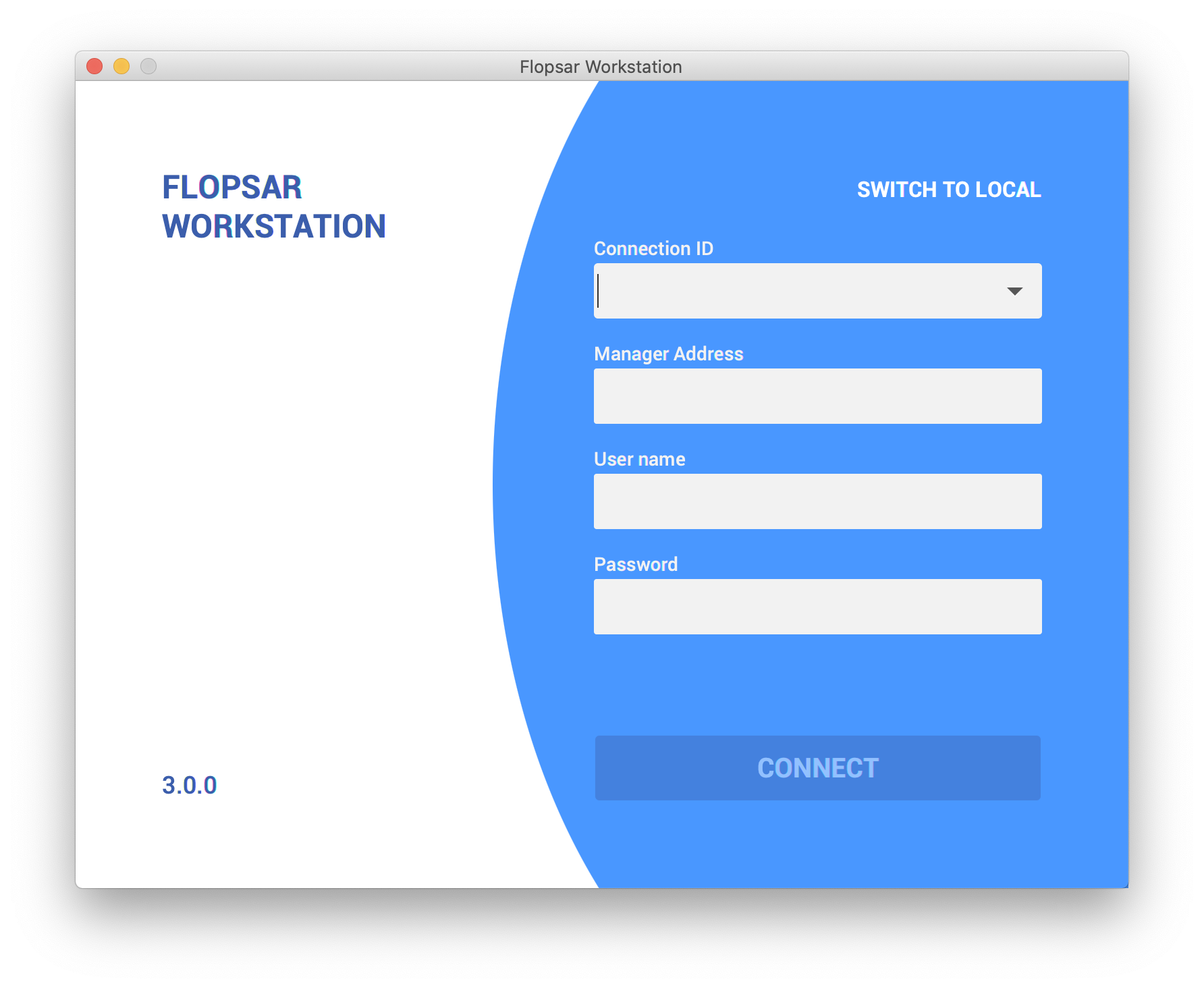
Default credentials when using Flopsar Internal Authentication are as follows: the username is admin and the password is flopsar.
Local Access
In order to access a local Flopsar database, click SWITCH TO LOCAL link and fill out the form below:
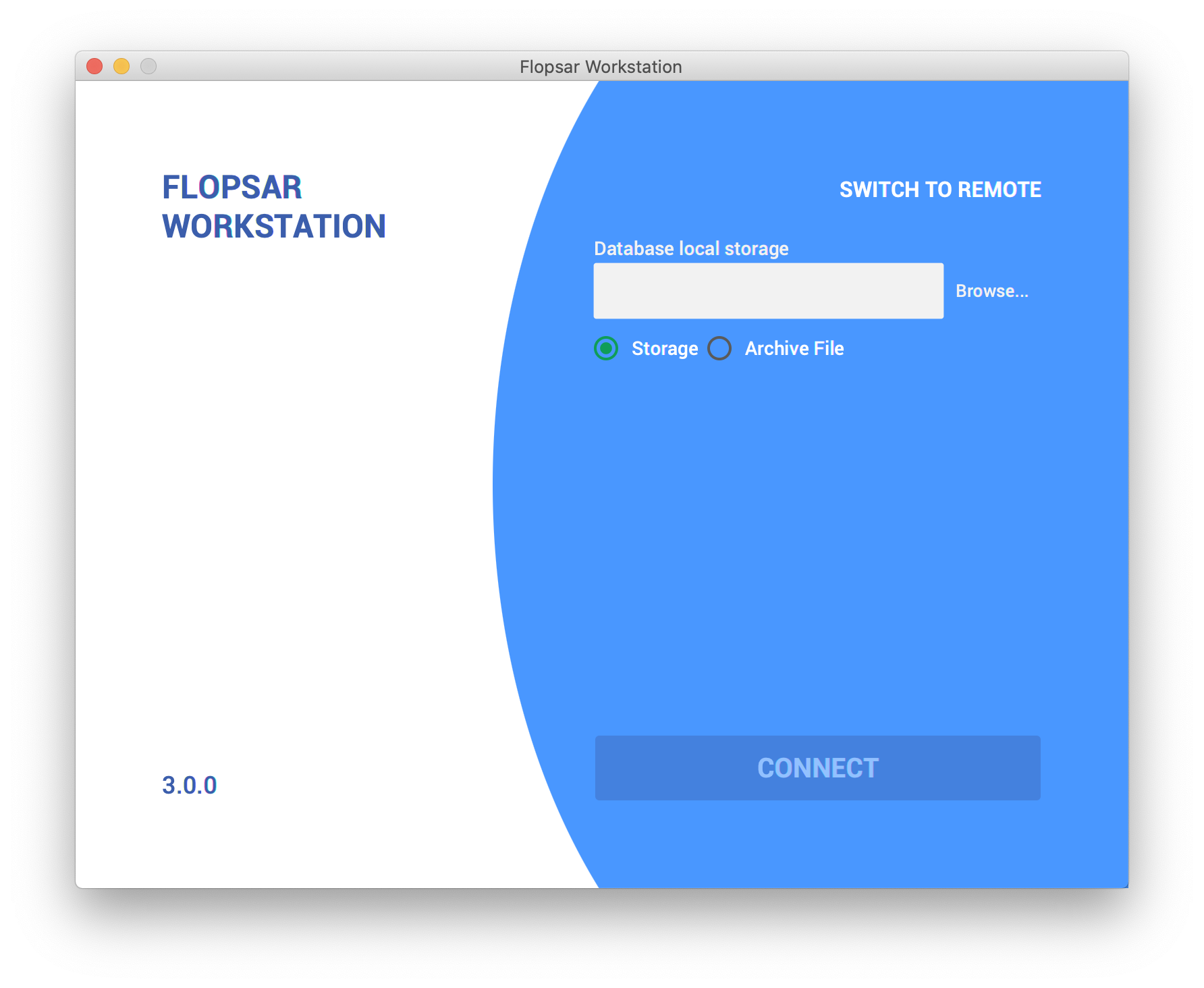
You have two options to choose from:
Storage : points to the database storage directory
Archive File : points to the archive file (either dump or ordinary archive file). In this case, the archive file will be extracted and then accessed. Next time you access the storage you just need to select Storage option and point to the extracted directory.
Settings
Workstation stores its settings locally, on the machine it runs on. It makes use of Java Preferences API to store its configuration. The physical location of the settings depends on a platform the workstation runs on. When you exit the application, it stores its current settings.
General
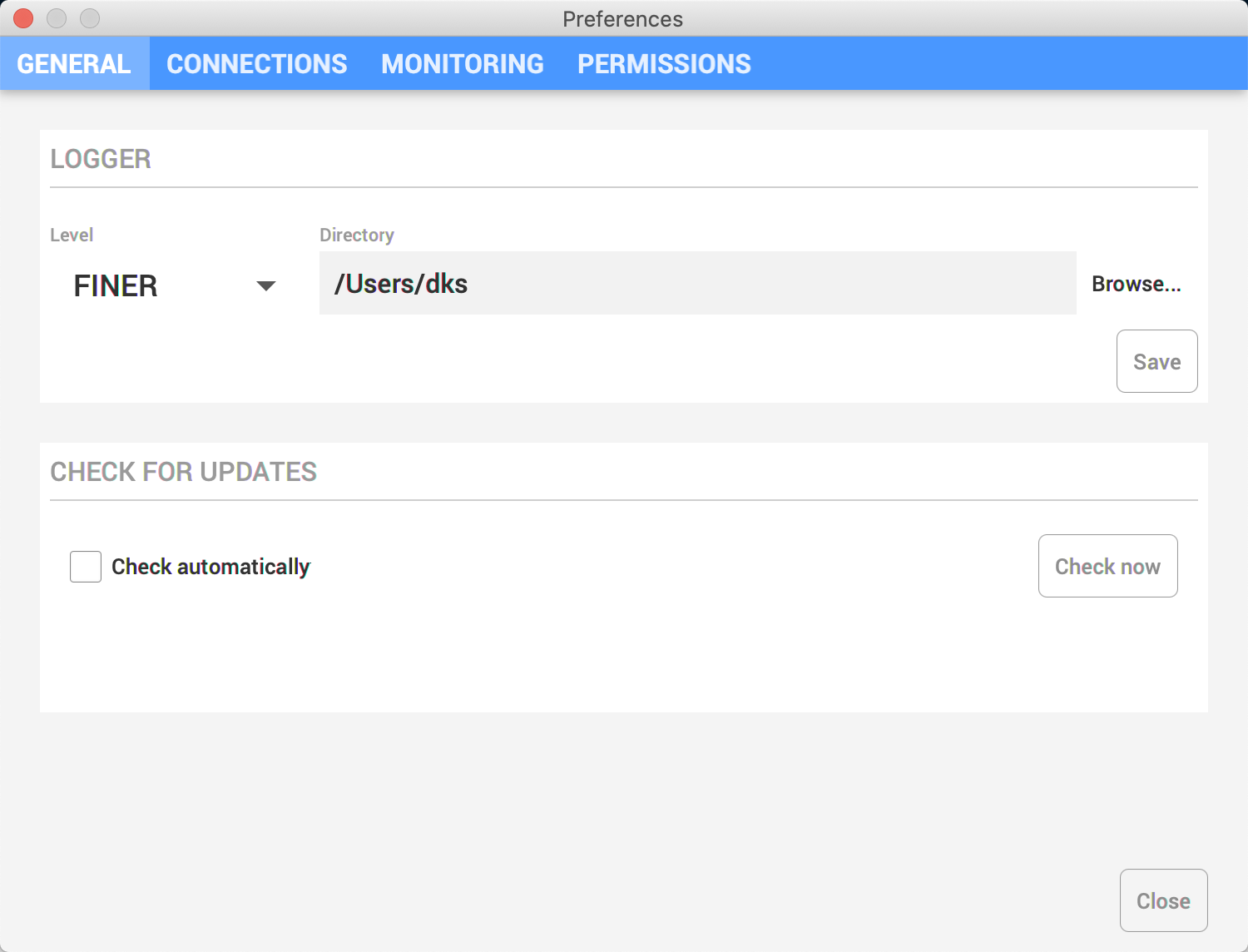
By default, all the workstation logs are stored in a user home directory. This can be changed in the preferences window above, where you can set both the logger level and the location of the logs.
You can also check if there is a new Flopsar version available. In order to check it, just press the Check now button. If you select Check automatically, then whenever you start the workstation, it will check for updates automatically.
Connections
Your manager connections information is also stored in the settings. You can either edit or delete these connections in the preferences window below.
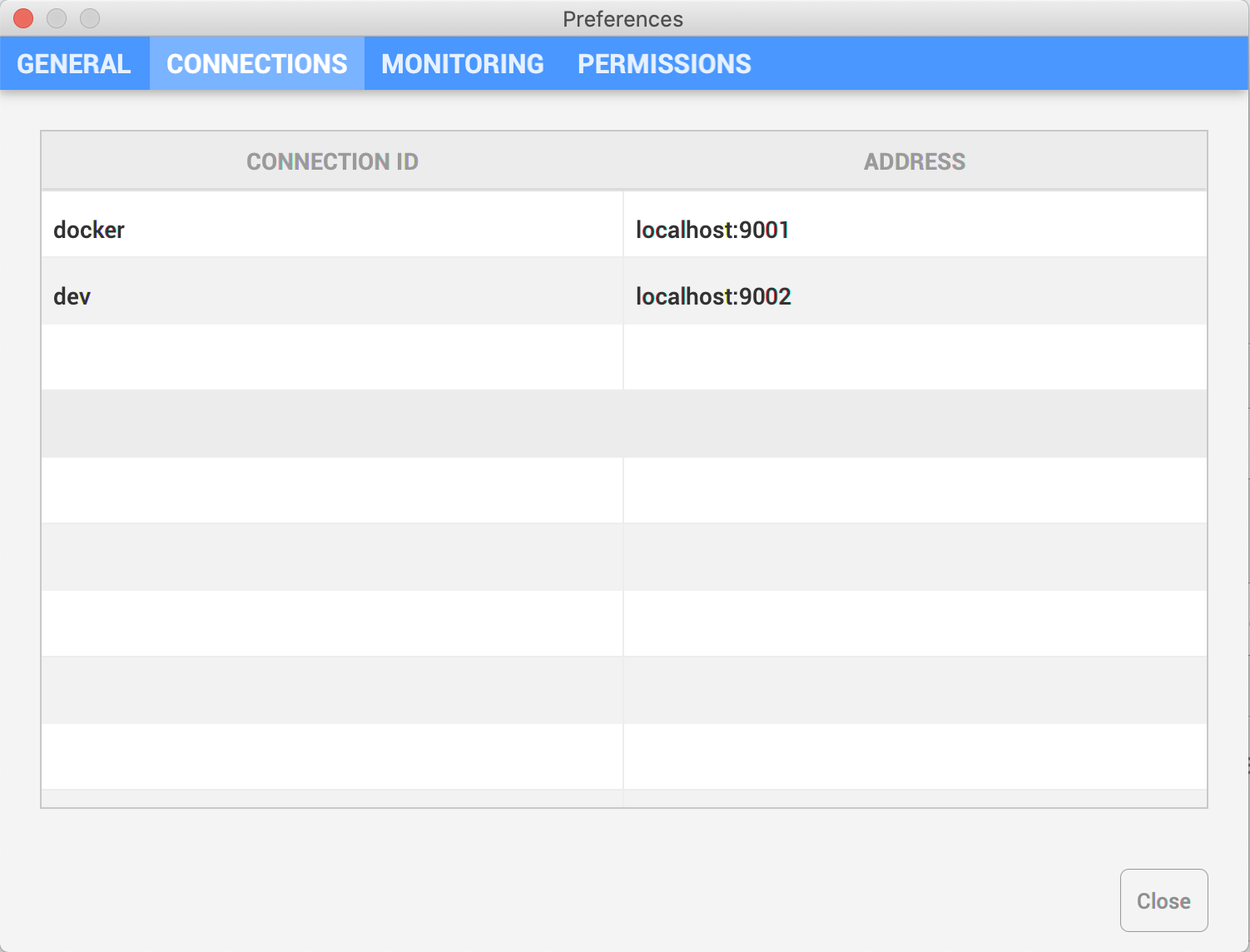
Permissions
This view presents a list of all permissions. A green circle denotes if the corresponding permission is granted.
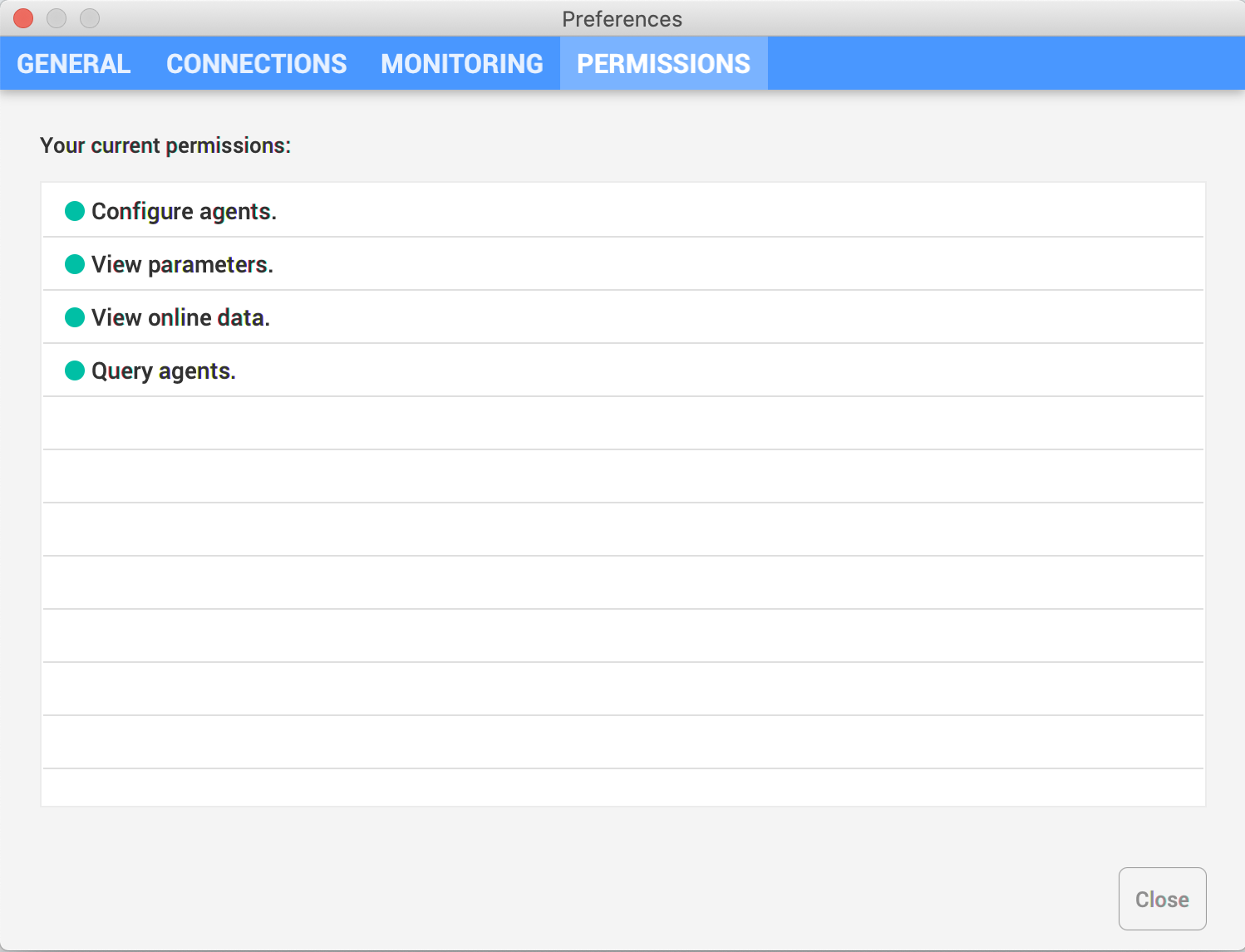
Permissions Implications
The following features are hidden or disabled when permissions are not granted:
Configure Agents
- Green plus button is not visible in the Attached Agents tab of the active configuration view.
Profilesubmenu of the context menu is disabled in:
View Parameters
- Parameters details are not displayed.
- Characters
******are displayed in the parameters column.
View Online Data
- Monitoring tab is not visible in the preferences window.
Query Agents
- Properties, Packages, Class Loaders, Agent Logs and State tabs are not visible.
- Threads dump button is not visible.